Get latest Product Hunt launches in Slack
I love trying out new products but visiting Product Hunt is a chore. Why not bring Product Hunt to me? Let's build an AI agent to browse Product Hunt and send me a summary of the latest products in Slack.
Scenario
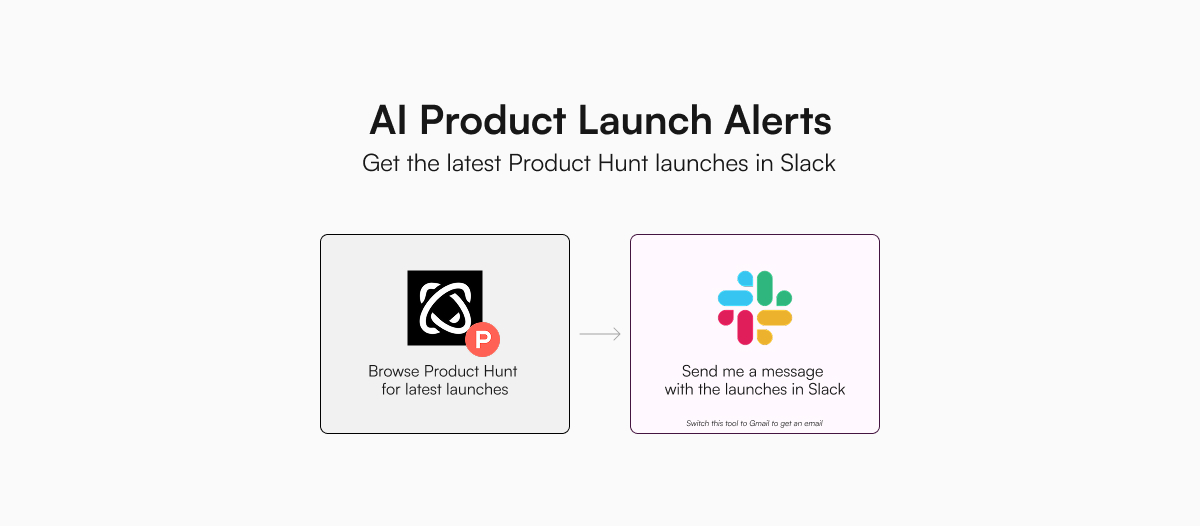
For this demo, we will show how to build an AI agent that can browse Product Hunt, get the latest product launches, and message us on Slack.
Specifically, our AI agent will:
- Use Browser Use to browse producthunt.com
- Get the top product launches for the past day
- Message us a list on Slack
To complete this task, our AI agent is equipped with tools to:
Even though we are using Slack in this example, you can also use an email tool to email yourself the latest product launches.
Setup
To get started, we first set the following environment variables in our .env file:
SLACK_WEBHOOKS: The channels and respective webhook URLs for the AI agent to post in (see below)GEMINI_API_KEY: Your Gemini API key for the Browser Use tool (the tool only supports Gemini for now)<COMPANY>_API_KEY: The API key of the model you want to use (unless you are using Gemini; note that LangChain, LangGraph, and LlamaIndex usesGOOGLE_API_KEYfor Gemini)
Slack webhooks setup
We will need to set up a Slack webhook so that our AI agent can send messages to our Slack workspace securely. To do that:
- Sign up to the Slack Developer Program
- Under "Your Apps", click on "Create New App" (Either "From manifest" or "From scratch" is fine.)
- Under "Features", click on "Incoming Webhooks"
- Toggle "Activate Incoming Webhooks" to "On"
- Scroll down and click on "Add New Webhook to Workspace"
- Select the channel you want your AI agent to post to (If you are not seeing any channels, you may need to refresh the page as the channels may take a few minutes to show up.)
- Copy the newly created webhook and save it as an environment variable
- Repeat this for as many channels as you want your AI agent to post to
You must format your SLACK_WEBHOOKs environment variable as a strictly valid JSON-encoded object. The channel names should not include the "#" prefix.
SLACK_WEBHOOKS='{"general": "<WEBHOOK_TO_GENERAL_CHANNEL>", "random": "<WEBHOOK_TO_RANDOM_CHANNEL>"}'
The AI agent will then be able to only post messages to only these channels. It won't have the permission to read messages in your Slack workspace.
Scripts
Some frameworks (e.g. LangGraph and LlamaIndex agent) automatically execute tool calls, which make the code much simpler. For the rest, we will need to add a while loop so that the agent will keep working on the next step until the task is completed.
import os
import anthropic
from dotenv import load_dotenv
import stores
# Load environment variables
load_dotenv()
# Load tools and set the required environment variables
index = stores.Index(
["silanthro/basic-browser-use", "silanthro/slack"],
env_var={
"silanthro/slack": {
"SLACK_WEBHOOKS": os.environ["SLACK_WEBHOOKS"],
},
},
)
# Initialize Anthropic client and messages
client = anthropic.Anthropic()
messages = [
{
"role": "user",
"content": "Message me in #general the top 5 launches on Product Hunt from the past day and their descriptions",
}
]
# Run agent loop
while True:
# Get the response from the model
response = client.messages.create(
model="claude-3-5-sonnet-20241022",
max_tokens=1024,
messages=messages,
# Pass tools
tools=index.format_tools("anthropic"),
)
# Check if all blocks contain only text, which indicates task completion for this example
blocks = response.content
if all(block.type == "text" for block in blocks):
print(f"Assistant response: {blocks[0].text}\n")
break # End the agent loop
# Otherwise, process the response, which could include both text and tool use
for block in blocks:
if block.type == "text" and block.text:
print(f"Assistant response: {block.text}\n")
# Append the assistant's response as context
messages.append({"role": "assistant", "content": block.text})
elif block.type == "tool_use":
name = block.name
args = block.input
# Execute tool call
print(f"Executing tool call: {name}({args})\n")
output = index.execute(name, args)
print(f"Tool output: {output}\n")
# Append the assistant's tool call message as context
messages.append(
{
"role": "assistant",
"content": [
{
"type": "tool_use",
"id": block.id,
"name": block.name,
"input": block.input,
}
],
}
)
# Append the tool result message as context
messages.append(
{
"role": "user",
"content": [
{
"type": "tool_result",
"tool_use_id": block.id,
"content": str(output),
}
],
}
)
In the folder where you have this script, you can run the AI agent with the command:
python browse-to-slack.py
The AI agent will get the latest product launches from Product Hunt and message you on Slack.
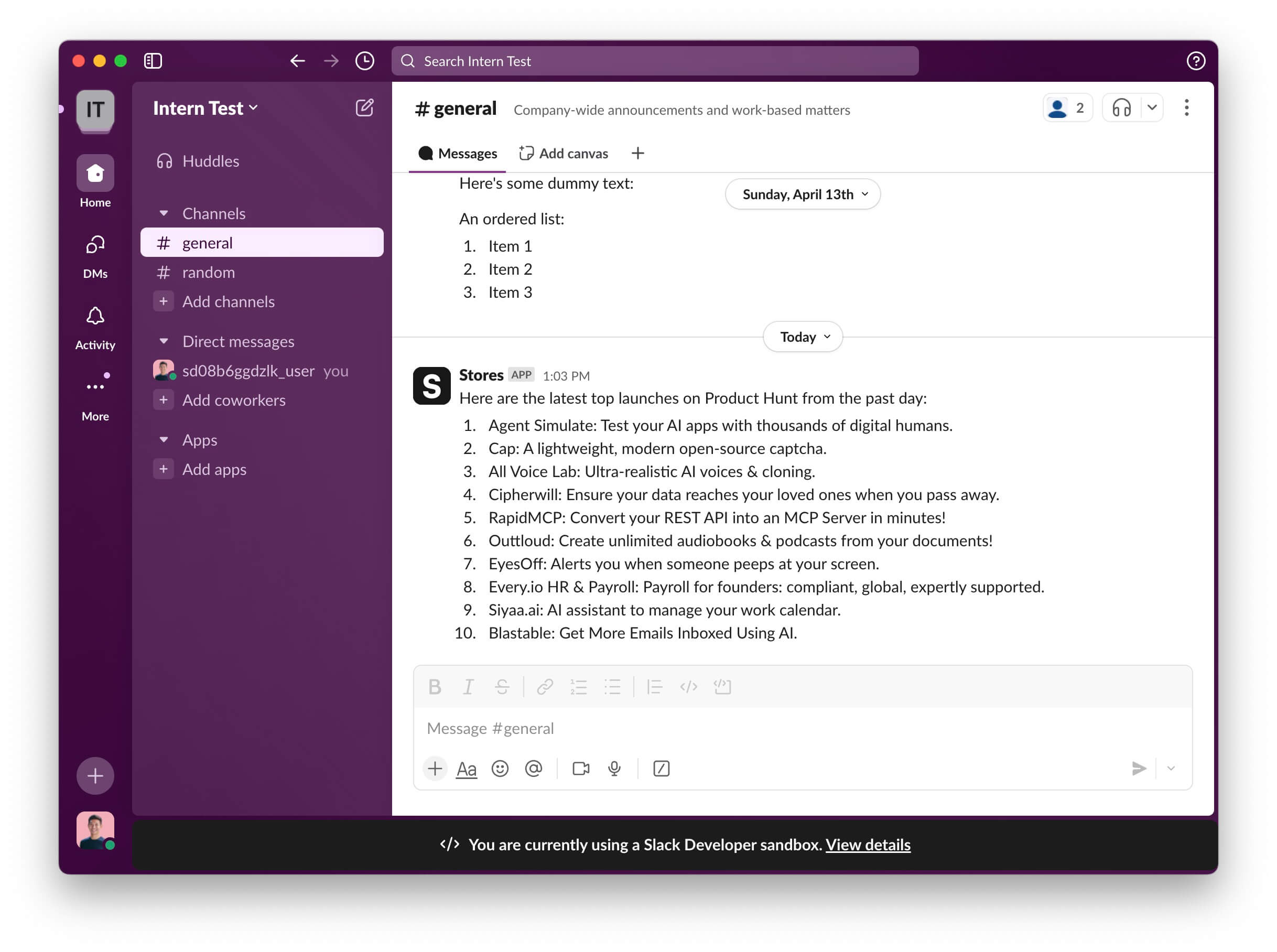
To make this AI agent even more useful, you can set up a cron job to run this script every morning and get a daily product launch alert in your Slack.
If you have any questions, let us know on GitHub.